

- #Setting up geek tools how to#
- #Setting up geek tools install#
- #Setting up geek tools trial#
- #Setting up geek tools password#
- #Setting up geek tools iso#
When setting up a miter saw for accuracy, the first thing you’ll want to do is stage a test cut. Watch the Miter Saw Alignment Preview Video If you’re only using a square and your blade is warped, you would only know it if the warped portion was in the exact right position when you measured it. You want to know that the blade is 90 degrees to the table and fence while a cut operation is in progress. This isn’t bad advice, but if you want true accuracy you need to go one step further. There are a few videos on the internet that suggest using a square against the fence/table and blade to check the alignment while the saw is not running. After safety, the next most important thing your miter saw can be is accurate. The correct blade guards and safety mechanics working in tip top shape.

The most important thing your saw can be is safe. So let’s take a refresher on setting up a miter saw!
#Setting up geek tools how to#
If your new to miter saws, or even if you’ve been using one for decades this article will be a great refresher on how to get the best cuts from the trusty miter saw in your shop. They can be used for cutting wood, plastic, PVC, and even non-ferrous metals like aluminum and brass. A miter saw is one of the go to tools for many operations. Step 1: Let’s create a Vulnerable service for one of the user, type the following command. Kerberoasting is an attack method that allows an attacker to crack the passwords of service accounts in Active Directory offline and without fear of detection. which shows the user has been added successfully. Step 14 : You can see there is domain name below the password. Step 13 : Restart the machine to see the Domain Changes. Step 12 : It will show a Successful message, if it is correct username.
#Setting up geek tools password#
Step 11 : If it is able to reach the Domain, it will ask you to Enter the username and password for the User (Don’t enter the DC username and password). Step 10 : Specify the Domain name by clicking on the radio button option. Step 8 : Navigate to My Computer, right click on it and choose Properties Option. Step 5 : Configure the DNS according to your Windows Server 2016 machine. Step 4 : Right Click on the Network Adapter and Choose the Properties option.
:strip_icc()/pic6178160.jpg)
Step 3 : Choose the change adapter setting option. Step 2 : Navigate to the Network and Sharing Center. Step 1 : Download the Windows 7 VM from the and then start importing it into the Virtual Box. NOTE : To know about the Power Shell Version, use the following commands. Open the Power shell with Run as Administrator. Step 17 : After successful installation, restart the virtual box.īuilding an Active Directory using Powershell Step 16 : Navigate to the File Explorer for the setup installation. Step 15 : Then Click on the Vmware tools on the VMware menu, and start installing it for the Optimization of the Guest Operating System Performance. Step 14 : After Successful installation, the Virtual Box will ask for Customize Setting the password for the Administrator user. Step 13 : Choose the unallocated space and click on next button the Installation will be started.
#Setting up geek tools install#
Step 12 : Choose custom Install Windows Only (advance) option and click on next button. Step 11 : Choose the second option Standard Evaluation(Desktop Experience) and proceed further. Step 10 : Click on install button to start the Installation. Step 9 : Save all the changes and Turn On the Virtual Box, Step 8 : Change the Network Adapter setting to Bridged Network & replicate physical network connection.
#Setting up geek tools iso#
Step 7 : Go to the Virtual Machine setting on choose the ISO of the Operating System Windows Server 2016, that we are going to Install. Step 5 : Choose the size and Split the data disk into Multiple files. Step 3 : Choose the Operating System and Version of it. Step 2 : Choose i will install Operating System and proceed further. Step 1 : Open the Vmware Application and Click on Create a New Virtual Machine Installing a Windows 2016 Server in Vmware Workstation
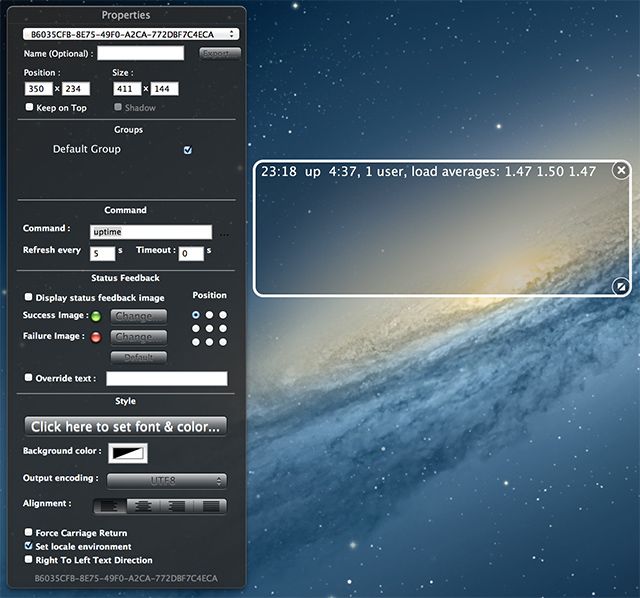
#Setting up geek tools trial#


 0 kommentar(er)
0 kommentar(er)
